Show Two Line Heading on to One Line in The Table of Content in MS Word
- Posted by Admin
- on February 9, 2022
- in Office Tools
- No Comments.
This article shows how to show two-line heading onto one line in the table of contents in MS word.
While making an academic report, there are several times when we set the heading in two lines and when generating Table of Content(TOC) in MS word it also reflects in two lines, this does not look professional.
Before
Because each line is in a separate paragraph, Word treats them as two separate Heading 1s when it creates the automatic TOC:
For Example:


We want the heading remains in two lines in the body of the document but looks in one line into Table of Contents (TOC).
After
The easiest solution to this problem is to make two lines of heading by pressing Soft Return (Shift+ENTER) between the lines of heading in the body instead of pressing ENTER. After pressing this the formatting mark will look like the below image.
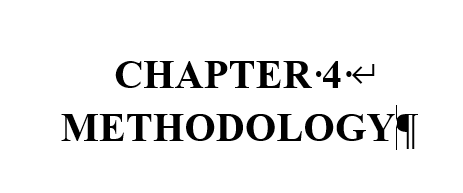
After entering soft return (Shift+ENTER) and updating TOC by selecting and pressing Update Entire Table.
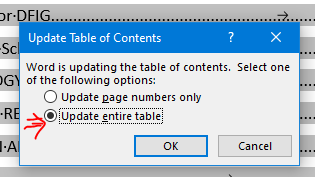
TOC will look like this:

